What: Refine edges > Apply > Done!
Where: in Affinity Photo
A client wanted his name as his logo in a handwritten style. He was thinking of a handwritten font; I asked him to actually write his name for me because if you want personal, it’s often good to be personal. He wrote his name for me on paper, took a photo of it and emailed it to me.
I did all the obvious things: increase contrast, select the light background with the Flood Select Tool, Invert Pixel Selection, copy and paste it to a new layer. So far, so good. It looked smooth.
But I didn’t want the letters to be a dark gray, I wanted them to be white. And it didn’t matter how I changed the color, when I did, all the rough edges on the letters popped out and it didn’t look good. I tried Feather…, Smooth…, Refine Edges…, Grow / Shrink… all the obvious steps and finally I got it to work. It looked so smooth. I was in awe. In all my years of image editing in Photoshop, I had managed some pretty smooth edges but nothing like this. It looked vector-sharp. I was so happy. And I was sure it was the Grow / Shrink… option in Affinity because that was the last one I’d tried before the magic happened. I was going to write it down so I wouldn’t forget but first I had a deadline.
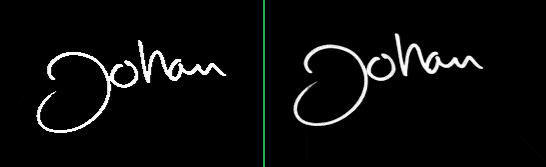
When I started to write this post, I opened Affinity and tried to recreate the effect with the steps I thought I’d taken. First, I tried Grow / Shrink… but no matter the settings I tried, I could not get that same smoothness. I tried Grow / Shrink… in combination with Feather… but even a 1px feather just blurs the edges. And Smooth… didn’t seem to smooth what I had hoped for. I was stumped. I knew it wasn’t Refine Edges… I remembered opening that and seeing all the settings and thinking, I’ll try that later, if nothing else works.
I went to bed dejected, an unfinished post sitting in the trash, thinking that smooth result had been a one off, something I’d never be able to reproduce.
I tend to get dejected at night but I’m usually hopeful and determined in the morning.
When the thing you’ve lost isn’t in any of the places you think it could be, stop thinking and start searching through everything methodically.
Which is what I did but I still started with the most obvious seeming option: Refine Edges… and that was all that was needed.
All the steps
- I dragged the photo into Affinity
- Adjustment > Brightness / Contrast > Contrast 100% and click Linear
- I like to select both layers and Merge Visible
- Selected the Flood Select Tool, I had it set to Tolerance 20% and Contiguous checked
- Clicked the light background, added to the selection the space inside a’s, e’s, o’s and d’s and the edges of the paper
- Select > Invert Pixel Selection
- Select > Refine Edges…
- I like to change Output to New Layer but I didn’t change anything else and you don’t need to do even that. If you don’t, copy and past your selection to a new layer yourself
- With your new layer selected under Effects choose Color Overlay and the color you want et voilà
Affinity does all the work, easier and sweeter than I imagined.
Thank you Naomi, how many times did i search for this and found nothing satisfying.